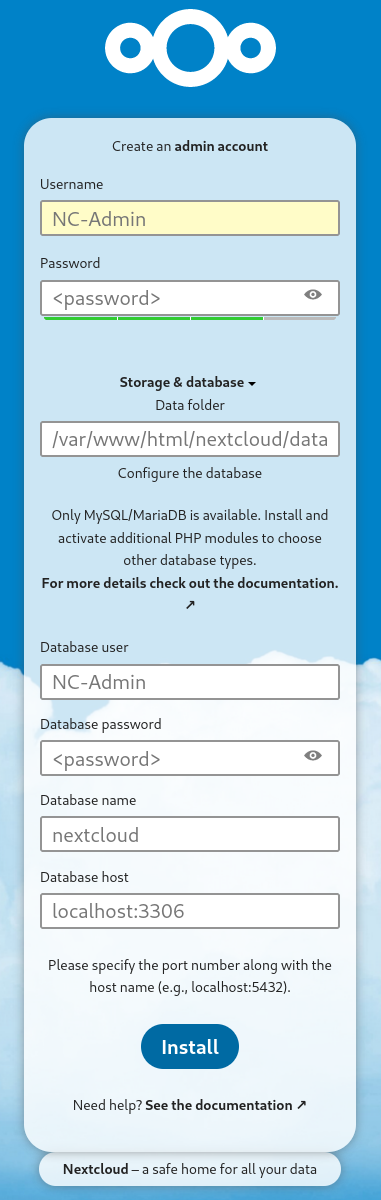|
NEXTCLOUD – LOCAL INSTALLATION (Debian/Ubuntu)Nextcloud offers a great Administrator’s Manual which includes in-depth instructions for installations in many different iterations (e.g. stand-alone, container-ized, etc.) as well as OS’s. Being an old curmudgeonly SysAdmin (retired), who doesn’t like to RTFM, I needed a clean, clear, and concise recipe for doing Linux based bare-metal Nextcloud installations. Remember my Personal Rule #14 – It isn’t a good OS and/or Server install unless it has been (re)loaded at least 3 times. Caveat Emptor: This is not a perfect document. I have used this recipe more than 3 times and I have confidence in its functionality. All that and $4 will still only buy you a fancy cup of coffee (i. e. Your millage may vary.) OverviewTo make ensure the accuracy of this recipe I spun up a VirtualBox VM using the following system specifications:
Host: VirtualBox 1.2 Kernel: 6.1.0-13-amd64 CPU: AMD Ryzen 7 5700G with Radeon Graphics (4) @ 3.792GHz GPU: 00:02.0 VMware SVGA II Adapter Memory: 4 GB Disk (/): 20G Important: This tutorial is based on a Debian 12 Linux installation. As such all of the informational links point to Debian documentation. The installation commands should be distribution agnostic for Debian/Ubuntu flavors. Other Distro’s that do not use the apt packager will have to adjust their command syntax accordingly. Notes:Throughout this document I have used “NC-Admin” as the username for the database administrator and the Nextcloud Administrator account, each using the same [password]. I have done so in this tutorial to make it easy to remember (for me). Best Practice and Security demands that these two accounts use different usernames and passwords. The two role usernames and passwords can be anything of your choosing. The role, DB Admin, “owns” the MariaDB (MySQL) database and authorizes it use by the Nextcloud instance. The role, Nextcloud Admin, is required to create the Nextcloud instance. It provides administrative access and full privileges for running the Nextcloud site. Commands to be run from the CLI are bold. The “#” is used to indicate a comment after a command or edit instruction. (e.g. command #comment ) Do not include the comment when executing the command. Additional Recommended Resources(Optional):Text Editor: My personal choice is nano. The instructions for saving a file, ^O = Ctrl + O, [ENTER] = Enter key, and ^X = Ctrl + X. General Rule: When editing configuration files do not use use a word-processor. (e.g. LibreOffice, etc.) netstat - Prints network connections, routing tables, interface statistics, masquerade connections, and multicast memberships. The command netstat -plant shows services that are listening on specific ports. netstat is a utility included with net-tools ( sudo apt install net-tools ) Nextcloud Installation1. sudo apt update && sudo apt upgrade2. sudo apt install openssh-server molly-guard apache2 apache2-doc
Molly-guard - guard against accidental shutdowns/reboots apache2 apache2-doc – Apache web server and documentation
6. sudo systemctl status apache2 # “q’’ to quit status display
libapache2-mod-php8.2 - package provides the PHP module for the Apache 2 webserver (as found in the apache2-mpm-prefork package). Please note that this package ONLY works with Apache's prefork MPM, as it is not compiled thread-safe. libzip4 - a C library for reading, creating, and modifying zip archives. php8.2-apcu - The APCu is a fast solution for userland caching (and dumping) of PHP variables locally php8.2-bcmath - package provides the Bcmath module(s) for PHP. php-8.2-bz2 - package provides the bzip2 module(s) for PHP. php8.2-cli - package provides the /usr/bin/php8.2 command interpreter, useful for testing PHP scripts from a shell or performing general shell scripting tasks. php8.2-common - package provides the documentation, examples and common module(s) for PHP. php8.2-curl - package provides the CURL module(s) for PHP. ("Client URL" is a command line tool that enables data transfer over various network protocols) php8.2-gd - package provides the GD (Graphics)module(s) for PHP. php8.2-gmp - package provides the GMP (Multiprecision arithmetic library) module(s) for PHP. php8.2-imagick - Imagick is a native php extension to create and modify images using the ImageMagick API. php8.2-intl - package provides the Internationalisation module(s) for PHP. php8.2-mbstring - package provides the MBSTRING (regular expressions library) module(s) for PH. php8.2-mysql - package provides the MySQL module(s) for PHP. php8.2-opcache - package provides the Zend OpCache module(s) for PHP. php8.2-readline - package provides the readline (BSD editline and history libraries) module(s) for PHP. php8.2-xml - package provides the DOM, SimpleXML, XML, and XSL module(s) for PHP. php8.2-zip - package provides the Zip (library for reading, creating, and modifying zip archives (runtime)) module(s) for PHP.
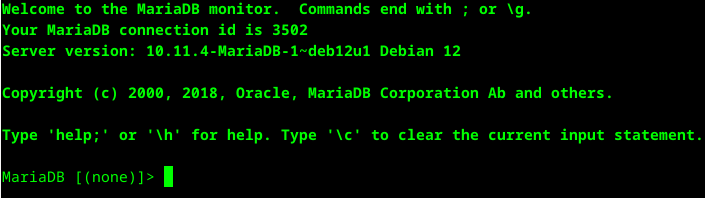 12. MariaDB [(none)]> CREATE USER 'NC-Admin'@'localhost' IDENTIFIED BY '[password]'; 13. MariaDB [(none)]> CREATE DATABASE IF NOT EXISTS nextcloud CHARACTER SET utf8mb4 COLLATE utf8mb4_general_ci; 14. MariaDB [(none)]> SHOW DATABASES; 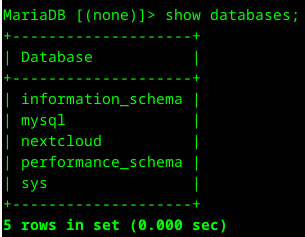 15. MariaDB [(none)]> GRANT ALL PRIVILEGES ON nextcloud.* TO 'NC-Admin'@'localhost'; 16. MariaDB [(none)]> FLUSH PRIVILEGES;
 < <19. MariaDB [(none)]> QUIT;
wget https://download.nextcloud.com/server/releases/latest.zip wget https://download.nextcloud.com/server/releases/latest.zip.md5 20. md5sum -c latest.zip.md5 < latest.zip
22. sudo chown -R www-data:www-data nextcloud
DocumentRoot "/var/www/html/nextcloud" ServerName emerald <Directory "/var/www/html/nextcloud/"> Options MultiViews FollowSymlinks AllowOverride All Order allow,deny Allow from all </Directory> TransferLog /var/log/apache2/nextcloud_access.log ErrorLog /var/log/apache2/nextcloud_error.log </VirtualHost> ^O Write out, [ENTER], and then ^X Exit
memory_limit = 1024M post_max_size = 200M upload_max_filesize = 200M date.timezone = America/Chicago # Your local timezone, Remove “;” opcache.enable = 1 # Remove “;” opcache.memory_consumption = 128 # Remove “;” opcache.interned_strings_buffer = 24 # Remove “;” opcache.max_accelerated_files = 10000 # Remove “;” opcache.revalidate_freq = 1 # Remove “;” opcache.save_comments = 1 # Remove “;” ^O Write out, [ENTER], and then ^X Exit 34. sudo systemctl status apache2 35. http://localhost
Success!!! 
Addendum 1: Nextcloud Install
2. sudo apt install openssh-server molly-guard apache2 apache2-doc 3. sudo a2dismod mpm_event 4. sudo a2enmod mpm_prefork 5. sudo systemctl restart apache2 6. sudo systemctl status apache2 7. sudo apt install mariadb-server 8. sudo apt install libapache2-mod-php libapache2-mod-php8.2 Libzip4 php-apcu php-bcmath php-bz2 php-cli php-common php-curl php-gd php-gmp php-imagick php-intl php-mbstring php-mysql php-opcache php-readline php-xml php-zip 9. sudo phpenmod bcmath gmp imagick intl 10. sudo apt install libmagickcore-6.q16-6-extra 11. sudo mysql 12. MariaDB [(none)]> CREATE USER 'NC-Admin'@'localhost' IDENTIFIED BY '[password>]'; 13. MariaDB [(none)]> CREATE DATABASE IF NOT EXISTS nextcloud CHARACTER SET utf8mb4 COLLATE utf8mb4_general_ci; 14. MariaDB [(none)]> SHOW DATABASES; 15. MariaDB [(none)]> GRANT ALL PRIVILEGES ON nextcloud.* TO 'NC-Admin'@'localhost'; 16. MariaDB [(none)]> FLUSH PRIVILEGES; 17. MariaDB [(none)]> SHOW GRANTS FOR 'NC-Admin'@'localhost'; 19. MariaDB [(none)]> QUIT;
wget https://download.nextcloud.com/server/releases/latest.zip wget https://download.nextcloud.com/server/releases/latest.zip.md5 21. unzip latest.zip 22. sudo chown -R www-data:www-data nextcloud 23. sudo mv nextcloud /var/www/html 24. sudo a2dissite 000-default.conf # ( Do not reload Apache yet. ) 25. sudo nano /etc/apache2/sites-available/nextcloud.conf
DocumentRoot "/var/www/html/nextcloud" ServerName emerald <Directory "/var/www/html/nextcloud/"> Options MultiViews FollowSymlinks AllowOverride All Order allow,deny Allow from all </Directory> TransferLog /var/log/apache2/nextcloud_access.log ErrorLog /var/log/apache2/nextcloud_error.log </VirtualHost> ^O Write out, [ENTER], and then ^X Exit 27. sudo a2enmod rewrite 28. sudo a2enmod headers 29. sudo a2enmod env 30. sudo a2enmod dir 31. sudo a2enmod mime 32. sudo nano /etc/php/8.X/apache2/php.ini # ( X = current version e.g. 2 )
memory_limit = 1024M post_max_size = 200M upload_max_filesize = 200M date.timezone = America/Chicago # [ Your local timezone, Remove “;” ] opcache.enable = 1 # Remove “;” opcache.memory_consumption = 128 # Remove “;” opcache.interned_strings_buffer = 24 # Remove “;” opcache.max_accelerated_files = 10000 # Remove “;” opcache.revalidate_freq = 1 # Remove “;” opcache.save_comments = 1 # Remove “;” ^O Write out, [ENTER], and then ^X Exit 34. sudo systemctl status apache2 35. http://localhost |